| Function | Command | Description | Example |
|---|---|---|---|
| Balance | Bal | Summary of available balances for all accounts | Bal |
| Specific Balance | Bal + last 4 digits of account | Balance of a specific account | Bal 1234 |
| History | Hist | Last 5 Transactions, all enrolled accounts | Hist |
| Specific History | Hist + last 4 digits of account | Last 5 Transactions of a specific account | Hist 1234 |
| Transfer | XFER + From Account (Last 4 Digits) + To Account (Last 4 Digits) + Amount | Transfer between Active Text Banking Accounts | Xfer 1234 5678 1.00 |
| Help | Help | Returns list of commands (BAL, HIST, STOP, XFER, etc.) | Help |
| Stop | Stop | De-activate all Kentland Bank text services | Stop |
FAQS
Frequently Asked Questions
Online Banking
-
How do I begin Online Banking with Kentland Bank?
Signing up for Online Banking is quick and easy! To start, just print a personal or business application from our webpage www.kentlandbank.com, or stop in any branch location for an application. Fill out the necessary information, sign a copy, and send or drop it off at one of our conveniently located branch offices. Hours and branch locations are listed on our webpage.
-
How do I know that my Online Banking transactions will be secure?
Kentland Bank utilizes several layers and types of security and monitors activity. Users are provided an ID, password and choose a watermark. If you do not see your watermark, reenter your User ID to see if your watermark appears. If not, do not continue, but call the bank to report. Users also choose and answer security questions that help us identify you. In order to prevent unauthorized access to your accounts, we use a time-out feature, which requires the user to log in again after a 10-minute period of inactivity. Additionally, if more than three unsuccessful attempts are made to access your accounts, the User ID is “locked” and an email is sent to you stating “three unsuccessful attempts to log in have failed, please contact us”. It is very important that you log out once you have completed your online banking session and then close your browser session. It is your responsibility to protect your User ID, password, watermark picture and security question answers. Never share access to your accounts. All transactions are transmitted using Secure Socket Layer (SSL) protocol to ensure all data is adequately encrypted. Encryption converts plain text into a code that makes the information unreadable to anyone except the intended recipient. All of these security measures work together to ensure a secure online banking experience.
WARNING : Phishing Scams-- Never fall victim to a phishing scam requesting your private information! Kentland Bank will never send communications by e-mail, fax, text or mail requesting to verify personal information such as social security number, debit card or account number(s), pin number or login information. Any requests of this kind should be considered fraudulent. Please report any suspicious request for information to your local branch.
-
What can I do with Online Banking services?
Online Banking allows our customers secure and convenient access to their accounts using the Internet, day or night, any day of the year. Here are some of the convenient functions available with Online Banking:
- View up-to-the-minute information and transactions on all deposit accounts and loans.
- View and print images of your checks and deposits, front and back.
- View and print in text format the last three deposit account statements.
- Transfer money between accounts; set up recurring transfers and loan payments.
- Send secure email question(s) to our Online Banking Coordinators.
- Order checks for your checking accounts.
- Authorize bill payments electronically or by check.*
* Additional application and approval is required
-
What happens if I forget my password or get locked out?
You can contact your local Kentland Bank branch should you forget your password. After three unsuccessful attempts at logging in to Online Banking, your account will be “locked”. You may call during regular business hours, Monday through Saturday for assistance.
You can also get set up for Password Self-Reset. While in NetTeller, go to Options, then Modify Personal Settings. There you will find Password Reset Question and Password Reset Answer. Fill in the blanks with your own question and answer. Click Submit. Your are now set up for Password Self-Reset!
-
How do I change my password?
Go to: Options tab (to manage & organize your online account information) This page gives you the option to change your password or NetTeller ID (Alias), your email address, account names, display options and more. Once you change your NetTeller ID (Alias), you do NOT need to change it again, as it will remain the same, as will your 12 digit NetTeller ID assigned at setup. You will, however, be required to change your password every 120 days.
Under Personal ID Password: With this option, you can change your password at any time and as many times as you wish. The password you choose must be between 6 and 25 characters in length and must be a combination of letters and numbers. Please do not use a starting number in your password. (Read “Password Helpful Hints” for more information on choosing secure passwords)
-
My accounts are joint with another person. Do we each need a User ID and password number?
YES! We recommend that each account owner have his or her own Online Banking ID and password. Each owner will have access to these joint accounts. By each owner having their own Online Banking ID, it helps to track transactions by user. Make sure that transactions such as transfers, loan payments and bill payments are communicated to avoid double entries.
-
Can I change my Online Banking ID number or account names to something more meaningful or easier to remember?
Yes, go to: Options (to manage & organize your Online account information) Under Personal ID Password: Modify Login Information: You can change your Online Banking ID from the 12-digit bank assigned number to something easier for you to remember. The Personal ID that you choose may be up to 12 characters long. The ID cannot begin with a number, but may include numbers in it. All ID's are individual and no two persons may have the same one. If you choose an ID that has already been selected by another customer, you will be prompted to select another ID. You are not required to change this ID (Alias) more than once unless you choose to change it.
-
Is there a limit to the number of Online Banking transfers I may make from my savings account to my checking account?
Yes. Federal regulations limit the number of transfers from your savings account to your checking account to six per month. These transfers also include transactions such as 24 Hour Touch Tone Banking transfers, transfers requested by telephone, ACH transfers and sweep transfers to cover overdrafts. Transfers to make loan payments are not included. Fees are incurred for each excess withdrawal.
-
I don’t seem to be able to view my previous account statements. Why?
If you are a new Online Banking user, your account statements may not yet be available. You may have to wait until your next statement cycle for the statement to be available for viewing. After three statements have cycled, you will be able to view the three previous statements.
-
Who do I contact if I have a problem with Online Banking?
If you are experiencing a problem with Online Banking or have a question, you may contact Kentland Bank at (219) 474-5155 or (800) 850-5155 by phone during regular business hours.
Mobile Banking
-
What is Kentland Bank Mobile Banking?
Kentland Bank Mobile Banking gives you access to your accounts from your mobile web browser or a downloadable mobile banking application (App), depending on your preference and your phone capabilities. Both options allow you to: view account balances, search recent account activity, check deposits, transfer funds, pay bills, view statements and find nearest ATM or financial center.
Kentland Bank Mobile Banking is available via three different channels: Web browser, Downloadable application (App), and Text.
-
How much does this service cost?
There is currently no charge associated with the service. Kentland Bank reserves the right to charge a per deposit item fee. Any fee charged will be disclosed to you prior to your deposit. However, there may be charges associated with text messaging and data usage on your phone. Check with your wireless phone carrier for more information.
-
Is it secure?
Yes, Kentland Bank Mobile Banking utilizes best practices, such as HTTPS, 128-bit SSL encryption, password access and application time-out when your mobile device is not in use. Only the mobile devices that you personally enroll in the service can access your accounts. In addition, no account data is ever stored on your mobile device. In the event your phone is lost or stolen, the service can be disabled by calling us at 219-474-5155 during business hours.
-
Do I need a text message or data plan?
Yes. A text messaging and/or data plan is typically needed, as data usage can become expensive without them. Please check with your wireless carrier for more information.
-
I'm not enrolled for online banking. Can I still use this?
No, you need to have a NetTeller ID and Password to utilize mobile banking. To apply go to kentlandbank.com and complete the NetTeller Application and follow the instructions for online banking access.
-
Is my NetTeller Online Banking User ID and Password also my Kentland Bank Mobile Banking User ID and Password?
Yes, you will use the same User ID and Password for NetTeller Online Banking as you do for Kentland Bank Mobile Banking.
-
What is the maximum amount of account history days I am able to view via Kentland Bank Mobile Banking?
Kentland Bank Mobile Banking will store up to 14 days of transaction history information. However, the previous six months of account statements are available.
-
Am I able to view my "Pending Transactions" via Kentland Banking Mobile Banking?
Yes. Anything that is memo posted to your account is available for viewing on Kentland Bank Mobile Banking.
-
Can I schedule payments using Bill Pay via Kentland Bank Mobile Banking?
You can schedule Bill Payments using Kentland Bank Mobile Banking. However, you cannot create new payees using Kentland Bank Mobile Banking; that feature is not currently available.
-
Can I view my Kentland Bank credit card statement on Kentland Bank Mobile Banking?
No, unfortunately you will have to use the link from Kentland Bank’s website at www.kentlandbank.com to login and view your Kentland Bank credit card account information.
-
I’ve noticed the find current ATMs and Branches feature does not show those closest to me. Why?
You will need to make sure the Location Services in your phone or mobile device is turned on. You may also need to allow the Kentland Bank Mobile App access to your location within your mobile device settings.
-
Will I be signed out of Kentland Bank Mobile Banking if I am not currently using my mobile device?
Yes. More than five (5) minutes of inactivity will result in a time out, and you will need to sign-in again.
-
Where can I find Kentland Bank Mobile Banking Terms & Conditions?
You can find Kentland Bank Mobile Banking Terms & Conditions here.
Mobile Devices
-
Which wireless carriers are supported?
Kentland Bank Mobile Banking supports all wireless carriers. If your mobile device can obtain an internet connection, you can access Kentland Bank’s Mobile Banking.
-
Is Kentland Bank Mobile Banking supported on my mobile device?
Kentland Bank Mobile Banking is supported on most mobile devices with a mobile web browser that supports cookies. In addition, the mobile application (App) is currently available on iPhone (iOS) and Android devices.
-
How do I access Mobile Banking on my phone's browser?
Type www.kentlandbank.com in to your phone's mobile browser (Safari, Chrome, Firefox, etc.) This will bring up a mobile-friendly version of Kentland Bank's website.
-
What happens if I get a new phone or change phone numbers?
If you get a new phone, but still have the same phone number, all you have to do is download the Kentland Bank Mobile App to your new phone. If you get a new phone and a new phone number, you will have to download the Kentland Bank Mobile App to your new phone and re-enroll in Mobile Deposit Capture.
-
What if my device is lost or stolen?
If you are concerned about misuse of your phone, contact your wireless service provider immediately to stop all wireless service. Additionally, call (219) 474-5155 or toll free at (800) 850-5155 during bank office hours.
-
Can I have the Kentland Bank Mobile Banking App on more than one device?
Yes, you can have the Kentland Bank Mobile Banking App on more than one device. Your NetTeller ID and password will work on any device you type it in to. The Kentland Bank Mobile App only works on iOS and Android devices at this time. Check back to see if more devices will be added later.
-
Am I able to access multiple accounts with my device?
Yes. You are able to access multiple accounts from your mobile device. You will be able to see all the accounts that are associated with your NetTeller ID. If you want to change the accounts available for viewing on your mobile device just call (219) 474-5155 or toll free at (800) 850-5155.
-
Can I access my account from other devices?
As long as the Kentland Bank Mobile App is installed and you have a valid NetTeller ID, you can log in from any device.
Mobile Deposit
-
What is Kentland Bank Mobile Deposit?
Kentland Bank Mobile Deposit is a convenient, easy way to deposit checks from your mobile device into one of your accounts. With the Kentland Bank Mobile Banking Application (App) you can take a photo of your check, enter the amount and securely submit your deposit for processing.
-
Is there a fee to deposit my check with my mobile device?
There is currently no charge associated with this service. Kentland Bank reserves the right to charge a per deposit item fee. Any fee charged will be disclosed to you prior to your deposit. However, there may be charges associated with text messaging and data usage on your phone. Check with your wireless phone carrier for more information.
-
How do I know if I'm eligible to use Kentland Bank Mobile Deposit?
If you are eligible to use Kentland Bank Mobile Deposit you will be able to access the Mobile Deposit option after you log in to use Kentland Bank Mobile Banking. You must also have a deposit eligible account, such as a checking account, to use this feature.
-
Can I use Kentland Bank Mobile Deposit with any mobile device?
You must have an Android mobile device or iPhone to use Kentland Bank Mobile Deposit. Older iPhones and devices without a camera are not supported. The iPod touch is not supported at this time. iPad App is coming soon!
You must also download and install the latest version of the Kentland Bank Mobile Banking App to have access to the Kentland Bank Mobile Deposit feature.
-
How do I deposit a check?
Before you begin, properly endorse your check. The endorsement should read “Mobile Deposit Only Kentland Bank” with the owner’s signature. You should place your check on a dark, flat surface with good lighting when taking the photo of your check.
- Sign in to Kentland Bank Mobile Banking, and select the “Mobile Deposit” option under Internet Banking.
- Select the “Deposit Check” option and navigate to the Deposit Check screen.
- Select the “Account” field to select a deposit eligible account.
- In the “Amount” field, enter the amount of the check you are depositing. Be certain the entered amount matches the amount on the check.
- In the “Memo” field, you can enter a short phrase to describe what you are depositing. This is an optional field.
- Now you are ready to take a picture of your check. Select “Check Images”. Choose either the “Front” or “Back” camera button to take a photo of your check. Try to align the check image with the Camera viewfinder frame, capturing all four corners of the check. Be sure to take a photo of the check side that matches the helper text: “Front” or “Back” in the viewfinder.
- Select the camera or shutter icon in the viewfinder to take the picture. If the previews look correct, select the “DONE” button. If not, simply tap the “Cancel” button and try again.
- After you have successfully taken photos of your check, you will see small thumbnail image previews on the Kentland Bank Mobile Deposit screen. Select “Done” when you are satisfied with the pictures.
- After all the required fields are completed, click the “Submit” button. Note: The button should be green now.
You will receive a message telling you if your deposit has been accepted or not. You will also receive a confirmation email to the email address
-
Are my checks deposited immediately?
No. Successfully submitting your check images with your mobile device will begin the deposit process. However, the processing time to complete the deposit may vary. Check your “Deposit History” to see your deposit status.
-
What items can be deposited through mobile banking?
Checks made payable to the account owner or joint owners that have been properly endorsed with
“Mobile Deposit Only Kentland Bank” and the owner's signature.
Note: cutoff time for submitting deposits is 4:00pm CST (Monday - Friday)
-
What items can I not deposit with mobile banking?
- Checks payable to any person or entity other than the person or entity that owns the acount that the check is being deposited into.
- Checks containing an alteration on the front of the check or item, or which you know or suspect, or should know or suspect, are fraudulent or otherwise not authorized by the owner of the account on which the check is drawn.
- Checks payable jointly, unless deposited into an account in the name of all payees.
- No U.S. Treasury Bonds, or Bonds of any other kind.
- Checks previously converted to a substitute check, as defined by Reg. CC.
- Checks drawn on a financial institution located outside the United States. Ex: Canadian Check
- Checks not payable in United States currency.
- Checks that are remotely created checks, as defined in Reg. CC.
- Checks payable on sight or payable through Drafts, as defined in Reg. CC. Ex: insurance or credit card "checks"
- Checks dated more than 6 months prior to the date of the deposit.
- Checks or items prohibited by the bank's current procedures relating to the services or which are otherwise not acceptable under the terms of your account.
- Checks with any endorsement on the back other than that specified in this agreement.
- Checks that have previously been submitted through the Service or through a remote deposit capture service offered at any other financial institution.
- Checks that have previously been deposited or negotiated in any way via any method at Kentland Bank or any other financial institution.
* May not be able to image Money orders other than Western Union **3rd party checks are checks payable to any person or entity other than the person or entity that owns the account the check is being deposited into. Note: Cutoff time for submitting deposits is 4:00 p.m. Central Standard Time (Monday-Friday) Message and data rates may apply. Please check with your communications service provider for access rates, texting charges, and other applicable fees.
-
How do I view my deposit history?
Sign in to Kentland Bank Mobile Banking and select the “Accounts” option under Internet Banking.
Select the account you wish to view. Your history will be under the Transactions heading.
Select any transaction with a camera icon to view the available transaction detail.
-
What should I do with the hard copies of my checks?
After successfully submitting a deposit with Kentland Bank Mobile Deposit, it is advisable that you keep all original documents in a safe place for your personal records for a minimum of 30 days.
-
Will there be a hold placed on my check?
Funds deposited through Kentland Bank Mobile Deposit are processed like all other deposits and are subject to our Funds Availability Policy.
Text Banking
-
What is Kentland Bank Text Banking?
Kentland Bank Text Banking gives you access to your accounts via text (SMS) messages on your phone. It's a fast, easy way to look up account balances or recent account history by sending a text command to a shortcode.
-
What is Kentland Bank shortcode?
All text messages should be sent to 39257.
-
Is Kentland Bank Text Banking supported on my phone?
Kentland Bank Text Banking will work on any text message (SMS) capable phone.
-
Will I receive unsolicited text messages?
No. You will only receive messages when you specifically request them with one of the Kentland Bank Text Banking commands or if you subscribe to Mobile Alerts.
-
How do I register for Kentland Bank Text Banking?
If you have the Kentland Bank mobile app, click on Text Banking and follow the instructions. If you do not have the Kentland Bank mobile app, you will need to call Kentland Bank at (219) 474-515 or toll free (800) 850-5155 and asked to be set up.
-
I enrolled my phone number but did not receive a text message. What should I do?
Typically you should receive a text message within a few minutes after enrolling, however sometimes mobile carriers experience delays which slow down text message delivery. While waiting, make sure your phone has a wireless signal. In addition, be sure you entered your correct phone number when enrolling. If you still do not receive it, try to enroll again. If the problem continues, contact Kentland Bank at (219) 474-5155 or toll free (800) 850-5155.
-
Can I use both Kentland Bank Text Banking and Kentland Bank Mobile Banking on my phone?
Yes. You can use both Kentland Bank Text Banking and Kentland Bank Mobile Banking on your phone. Using one does not interfere with the other.